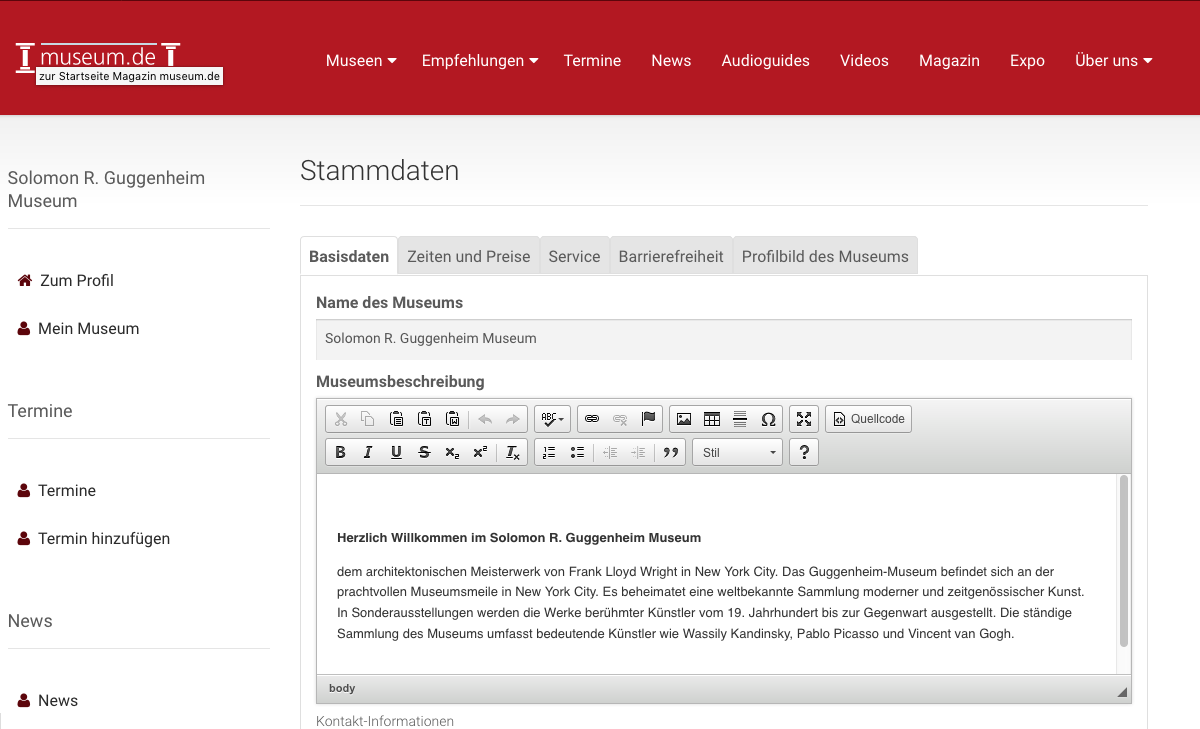Content
- Data maintenance master data
- Data Maintenance News
- Data maintenance appointments
- Data maintenance albums
- Data maintenance audio guides
Introduction
Maintaining a museum entry at musem.de is completely free for all museums. You only need to register with an account at museum.de and register for access to your museum. After that you can start the data maintenance immediately. The following facilities may register for the maintenance of data at museum.de:
- Museums
- Support associations of museums
- municipalities Official
- tourist offices of the cities
- Universities and schools with projects in cooperation with o.g. facilities
The single registration takes place under http://www.museum.de/de/register. Interesting for clubs and associations: with this account then several museums can be maintained. Under "application for the administration of a museum" then a museum entry can be taken over.
The central components of the free data maintenance:
- The master data, such as description, times and prices of the museum incl. picture
- Accessibility information
- Detailed information about the museum service
- Exhibition dates / dates in general (these are mirrored daily on eventim.de)
- News
- Any number of picture galleries
- Audio guides with navigation maps
- Videos hosted on Youtube or Vimeo
- Entry in our exhibition rental
The museum app
On the start page of the museum APP museum.de is always the nearest museum with Image displayed. Also, all museums are shown nearby.
Data maintenance
- Master data
- Basic information
- Times and prices
- Service
- Accessibility
- Profile picture of the museum
Data Maintenance News
- News
Here you can select a news from the list and edit or delete them. - Add news
Here you create a new news and determine the release date.
Data maintenance appointments
- Events
Here you manage appointments. - Add appointments
Here you add new appointments.
Data maintenance albums
- Albums
- Add a photo
Manage the photo - Edit album
- Delete album
- Add albums
Data Maintenance Videos
- Videos
- Add videos
Data maintenance audio guides
- Create audio guides
Here you create the audio guide in one language. More can be added later. - Manage audio guides
Here you can manage the individual audio guides - Create station
Here you create a new station for the selected audio guide. - Manage station
Here you manage the stations of the selected audio guide. - Create a map
Here you upload the map image to the server and are then forwarded to the edit view. - Edit map list
Here you will find an overview of all created maps of the audio guide. The order can be moved by drag-n-drop. The top map is then displayed first when you open the audio guide. - Edit map
To create the map areas, click and drag a rectangle. This is the contact surface later in the audio guide. Then click once in the rectangle and you can select a link. A double-click deletes the rectangle again. You can also move the rectangle. If you have created several maps, you can connect them with each other. When the audio guide is called, the first card is displayed in the list. You can adjust the order of the mapss by clicking and moving. - Change map
Here you can change the map image without creating the set click areas. - Delete the map
Here the card is completely deleted. - Change title
The title of the map can be changed with the stylus.